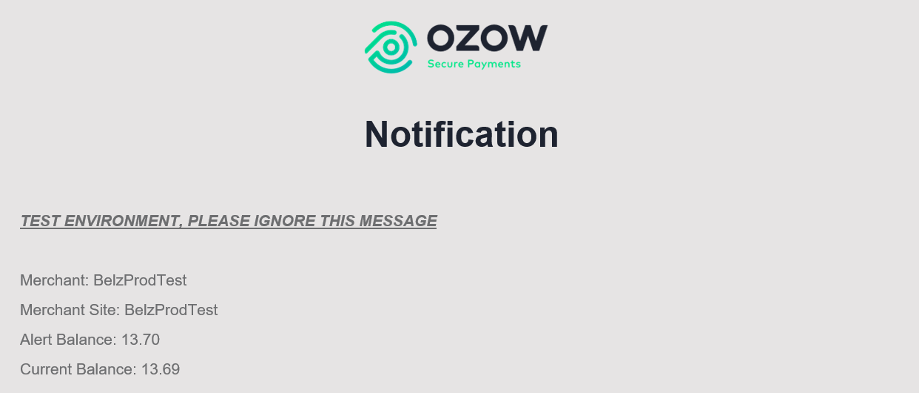FAQs
Frequently asked questions about Ozow products
Capitec Pay
Why has my business been placed under the new 1.5% fee package?
At Ozow, we've made the decision to discontinue the previous tiered model. The new pricing for the standard package is applicable to all those who carry out processing under R10 million a month.
Will Capitec Pay require an additional integration?
No, there is no additional integration required, as we have incorporated the Capitec Pay API into our payment flow. See further FAQs for new merchants and zero-fee merchants.
Do I need the Capitec app to use Capitec Pay?
To use Capitec Pay, you'll need to have the Capitec app on your smartphone. If you don't have it yet, you can download it easily by clicking here.
Can I manage the merchants that I pay using Capitec Pay?
Yes, you are able to manage the merchants you authorize on Capitec Pay. Simply follow these easy instructions:
- Sign in to your Capitec app
- Tap Transact
- Tap Capitec Pay
- Tap Manage Permissions
- The customer will be provided with a list of merchants, and they are able to disable Capitec Pay
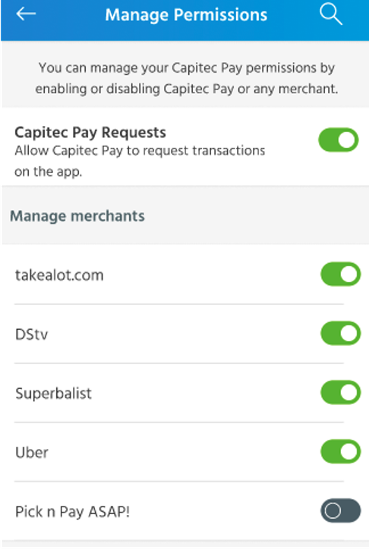
On the payment flow, can I enter my cellphone number or ID number?
The good news is that with the direct integration into Capitec Pay, you will only need to enter your Cellphone number when initiating a payment via Ozow.
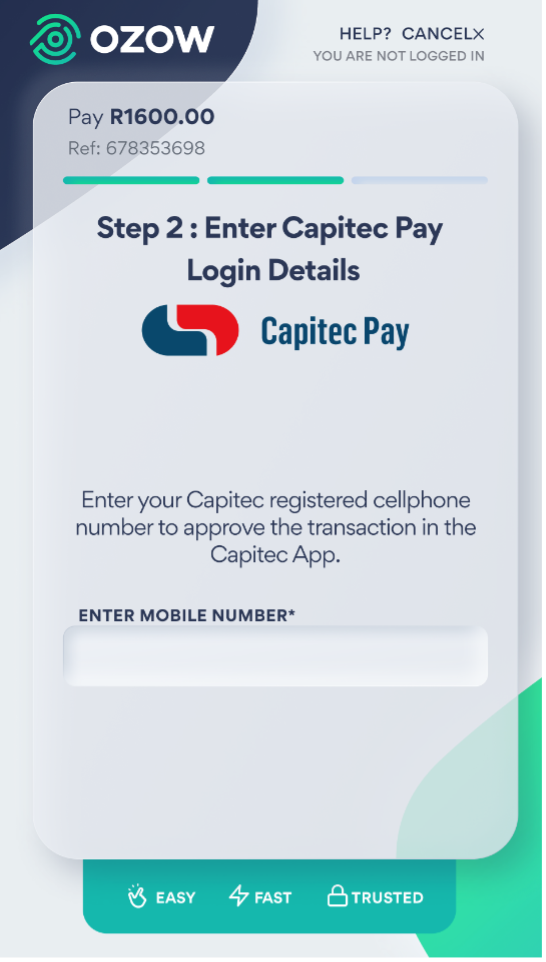
In some instances, you may be asked to enter your ID number, based on internal risk controls.
Payouts
Are there any integration fees involved in the integration process?
No - Ozow does not charge any fees for integration.
Are there any limits to the amounts for Payouts?
- RTC's are processed from Monday to Friday from 03:00 to 18:00 and on Saturdays from 03:00 to 13:00. RTC's submitted to Ozow outside of this period will be submitted to the bank the following processing day.
- The Payout limit from Monday to Friday is R5 Million up until 16:00 thereafter the limit reduces to R250k.
- RTC payouts should reflect in the receiver’s account within 1 hour from when Ozow has submitted to the bank. Ozow submits payouts every 15 minutes within the processing times listed above.
- The status of a payout is normally updated by 10:00 the morning following submission to the bank, but in some exceptional cased could take up until the end of the day to be updated.
- No processing happens on Sundays, or public holidays.
Can I set an alert to notify me if my float balance drops below a designated value?
The Float Balance Alert function exists to notify merchants when their float balance, which is used to process refunds and payouts, drops below a designated value.
To activate this feature, you will need to follow the following steps:
- Log into the Merchant Dashboard using the following URL: https://dash.ozow.com/ and navigate to the Merchant Details
- Click on the Edit Details button on the top right of the screen: -`
- Enter the Float Balance Alert Amount and click on the “Save” button to confirm the change
- To add a contact that will receive the Float Balance notification, please navigate to the Contact Tab.
If you need to create a new contact, click on the Add Contact button
- Complete the required details for the contact, including the email address to send the notification to and select the “Float Balance Alert” option from the list and click submit.
- If the contact is already allocated to the Merchant, simply click on the edit option and select the “Float Balance Alert” option from the list and click submit.
That’s it, you are now done and whenever the Float Balance drops below the selected value, the relevant contacts will receive the following notification via email.
If you still require assistance, please feel free to chat with us via [email protected].
Do you offer batch payout processing?
Ozow payouts API does not accept batch files.
A queue of single transaction requests can, however, be created on the merchant back end and submitted via the API (the batch runs on merchant side).
How do I top-up my float?
- Login to your Ozow merchant dashboard.
- Select “Floats” from the main menu and then “Top Up Float”.
- Use the generated reference number to deposit funds into the Ozow account.
- Your float will be topped up a few hours after the funds reflect in our bank account.
Ozow.Me
How does "Scan to Pay" work ?
When you are ready to pay, open Ozow ME and select “Scan to Pay”.
Once you’ve given access to your camera, simply scan the QR code and follow the prompts to make a payment.
Ozow ME works with any Ozow or Zapper QR codes.
How does “Get Paid” work ?
- Open Ozow ME and choose to “Get Paid”.
- Fill in the details of who needs to pay you and how much they owe.
- Choose between creating a unique QR code or send a SMS payment request.
How do I link my bank account ?
As part of your sign-up for Ozow ME we will provide you with clear steps to link your bank account.
- Select the bank account you would like to link
- Enter the selected bank account number and your online banking password for your online banking credentials.
That's it. you are done
Why is my selfie verification failing ?
It could be that your ID number and selfie do not match the reference images and information stored on the home affairs database.
How do I withdraw funds from my Ozow.Me pocket ?
- You can withdraw funds from your Ozow pocket by clicking on the drop-down arrow next to your pocket balance in the pocket home screen and selecting the Withdrawal button
- Select the Withdraw button.
- Enter the amount you would like to withdraw from your Ozow pocket.
- Select the withdrawal type, the options are:
• EFT (Electronic Funds Transfer) into your bank account
• Cash via a Cash Express ATM
• Cash via a Pick n Pay till point
Updated 16 days ago